How to: Make Your Own Custom “Ex Libris” Bookplate Stamp

Ever wish there were a better way to lay claim to the books in your library than just scribbling your name on the inside cover? Which, let’s admit it, ends up being so non-descript that it doesn’t even register to loanee, who will inevitably just shelve the book as his own.
What you need is an custom Ex Libris stamp they’ll forever recognize. Like, with a bear on it.
I teamed up with Adobe Photoshop Elements to create this one-of-a-kind stamp that I’m proud to add inside of all the books in my library.
Latin for “from/out of the books” an Ex Libris or “book plate” was pasted into books to display who owned the book at hand. In the old days, people would collect massive libraries of books and would lend them out to friends and family. Having a special emblem, logo or a simple name printed on the inside cover of a book helped the owner manage their collection easier.
To make our own, lets get started by doing some design research. I searched “Ex Libris” and found hundreds of antique bookplate images. I really loved a few designs I found from the Art Nouveau period and decided to create a hybrid version of one for my personal book plate.
How To Do It
1) Open up Photoshop Elements and create a new file that is 2.5 inches square (as in the image below).

2) Grab the file from this link and save it to your desktop. Switch to Photoshop Elements, and place the bear into your working file using the File -> Place menu:

(After you click this, just navigate to the black bear file on your desktop and select it)

3) Next, let’s create a frame to hold the text. Select the Shape Tool and draw a rectangle to fit the area underneath the bear. Once you’ve set the rectangle, double click the shape in your Layer Palette and change the color to white.
To make the Shape Tool available, switch to Expert Mode with the tabs at the top of the program (don’t worry; expert mode is still really easy!):


Your file should now look like this:

Now let’s give the white box a black outline. Select Layer > Style Settings. Once the window has popped open, select stroke and add a 7px stroke, as I did below:


Now your box has a black outline. Great!
4) Let’s add the words! I’m using a great art nouveau style font called Sarah Caps; once you’ve picked a font you like, click the Text Tool and start typing:


5) I want to clean up the image a little, and show off a cool, easy feature that’s new in Photoshop Elements 13: the Refine Tool.
Let’s remove the rock under the bear’s front paw. Use the Eraser Tool and erase the rock. Then, use the magic wand to select some shadows to fill in the space left by the rock.

Next, use the Magic Wand tool select the parts you want to duplicate.

As you can see, the selection isn’t perfect Let’s use Photoshop Elements 13’s new Refine Tool to easily grab more of the image.
In the tool panel at the bottom of your screen select Refine Edge.

Now use your mouse and brush over the entire area you want to duplicate.

Then you can experiment with the Refine Edge faders to get your selection just right. See my settings above.
When you’re happy, press OK.
Now, duplicate the layer (Layer Menu -> Duplicate Layer):

Now you can drag layer under the bear’s paw.

Now you have some shadows where the rock once was.
6) Use the Shape Tool to create three black boxes on either side of words “Ex Libris”.

That looks really good! I love this. It’s ready to head to the printer!

7) Save your stamp art as a JPEG.

Getting The Stamp
I used the Art Mounted Stamp from this website. I sent mine off and had it back to me in less than a week!

When you get your stamp back, test it out to learn how to make just the right impression.

Now you’re ready to go stamp-happy on all your books, and maybe even a few of your buddies’.


This post was sponsored by Adobe Photoshop Elements. Thanks for supporting the brands that support ManMade!